Just Got the Galaxy S25 Ultra? Congratulations! However, some tips remain unknown. This article will reveal them to you. Prepare to be surprised !
Here are the tips you need to know for your S25 Ultra :
Customizing the Shortcut Panel
First, the shortcut panel has evolved. You can customize it. To do this, pull down the panel. Then, click on “edit”. You can then rearrange the icons. Add or remove shortcuts. Additionally, you can change the order in which notifications appear. Choose the option that suits you best.
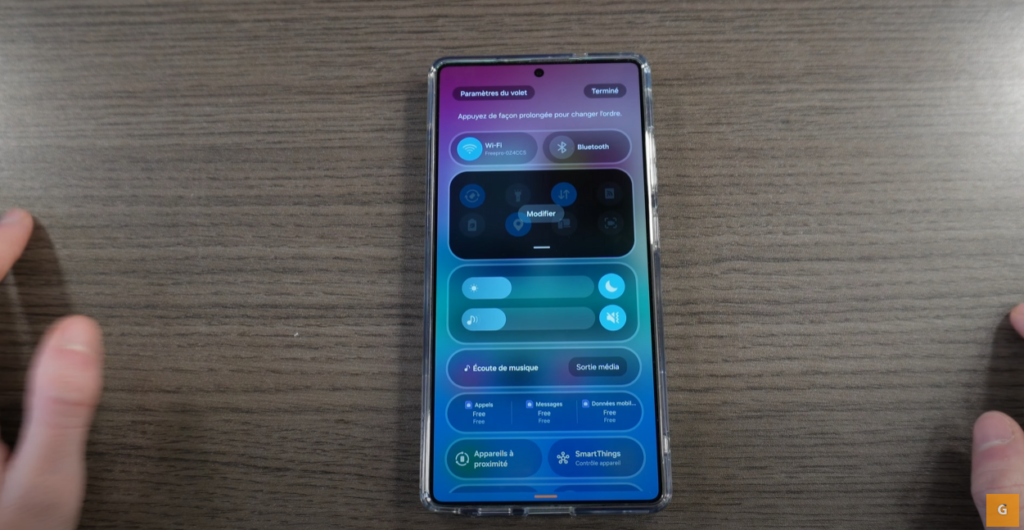
Customizing the Lock Screen
Second, personalize your lock screen. Go to “Wallpapers”. Then, select “Lock screen”. Several options are available to you. Choose an image from your gallery. Apply color effects. Change the style of the clock. The possibilities are numerous.
S25 Ultra: Smooth Video Zoom
Third, enhance your video zooms. In video mode, activate pro mode. A magnifying glass appears. Use it for smooth zoom. Vary the zoom speed. Your videos will be more professional.
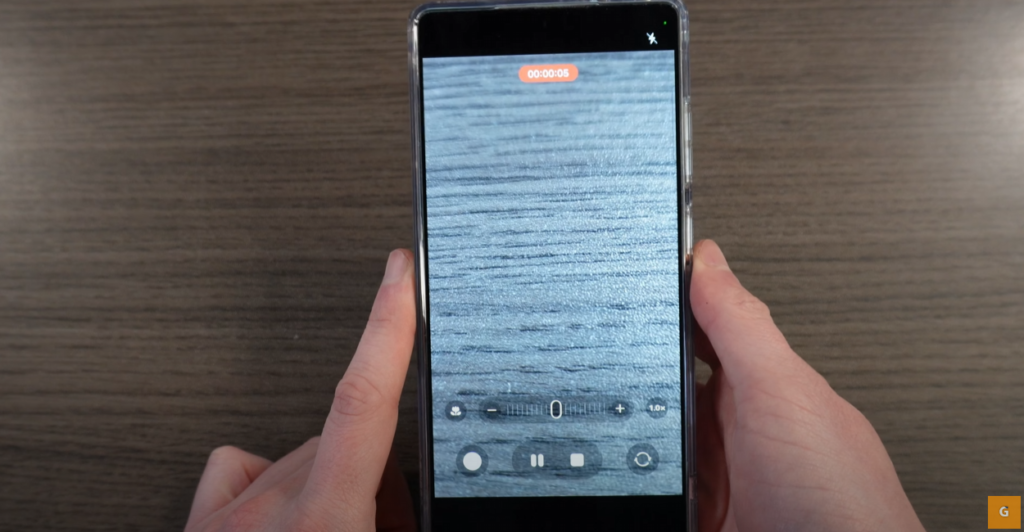
Simplified Log Mode Activation
Fourth, easily activate Log mode. Go to the camera settings. Then, “Advanced options for videos”. Activate Log mode in video. No need to go through pro mode. Fifth, correct the colors of your videos in Log mode. Select the video. Click on “Details”. Then, “Correct color”. The video will be automatically colorized.
S25 Ultra: The Best Shot
Sixth, capture the best of each photo. Activate the “With movement” option. Take your photo. Go to “Details”. Choose the best face. This option is ideal for group photos.
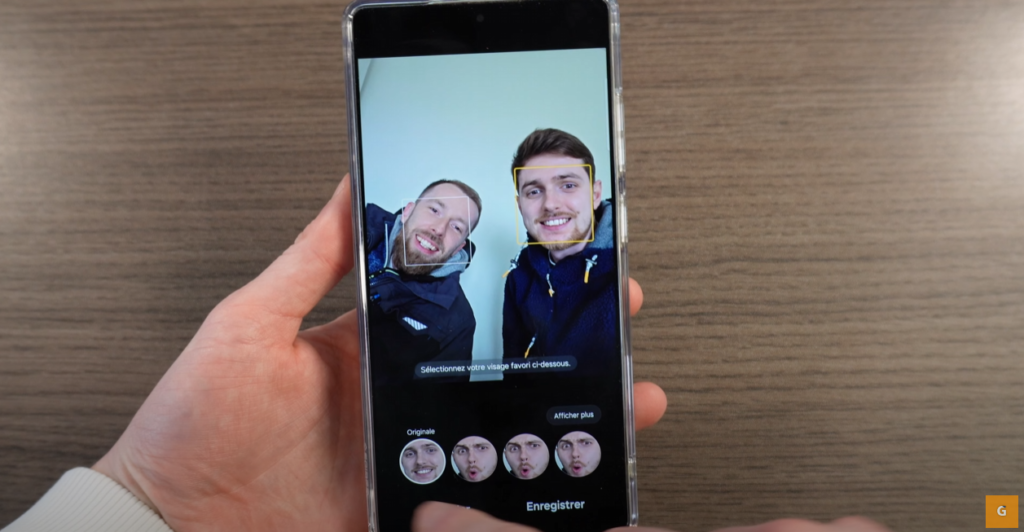
Customizing the Notification Bar
Seventh, customize the notification bar. Choose the applications to display. Go to the settings. Search for “No bar”. Select the applications. Disable unnecessary notifications.
Using the Sidebar
Eighth, use the sidebar. It offers practical shortcuts. Activate AI selection. Translate text. Correct spelling mistakes. Create tables. Access the message assistant.
Image Creation Tool
Ninth, explore the image creation tool. It is integrated into the sidebar. Select an image. Use the creation tool. Add effects. Modify the image. Let your creativity run wild.

Article Summary and Read Aloud
Tenth, enjoy the read aloud feature. Go to a website. Click on the read option. The article will be read aloud. You can even translate it.
Interactions with Gemini
Eleventh, use Gemini. Ask it to plan a trip. It will find flights and hotels. You can even ask it for a summary of a YouTube video.
Creating Custom Emojis
Twelfth, create your own emojis. Go to the keyboard. Click on the emoji icon. Use the AI option. Describe the desired emoji. The AI will create it for you.
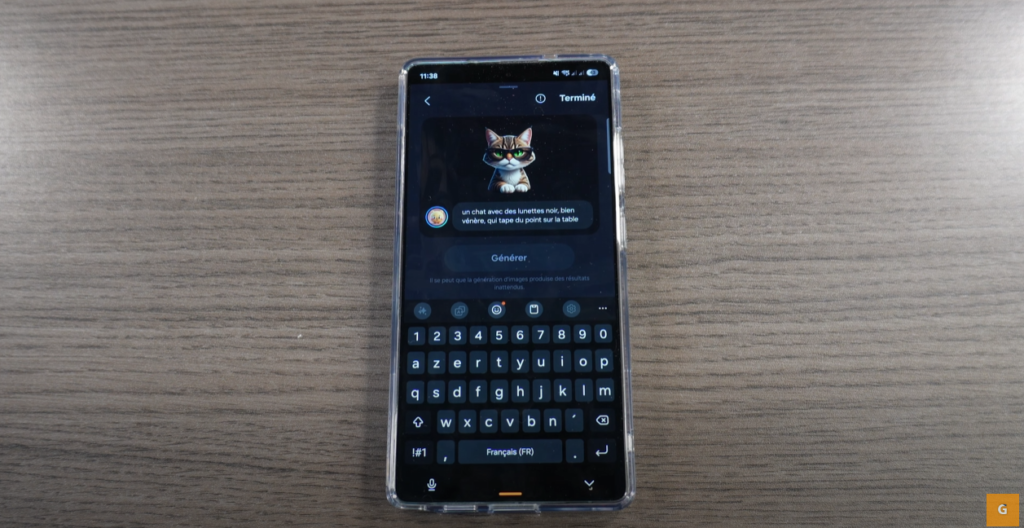
S25 Ultra: Ambient Noise Cancellation
Thirteenth, reduce ambient noise. Use the noise reduction option. It is ideal for outdoor videos. Improve the quality of your recordings.
I hope these tips will be useful to you. Feel free to share them. Discover other tips by exploring your phone. The Galaxy S25 Ultra is full of features. It’s up to you to discover them!







