Customizing your smartphone is essential for a unique and enjoyable experience. If you own a Honor Magic 7 Pro, you have plenty of options to tailor your interface to your tastes and needs. Thanks to MagicOS 9.0, you can modify icons, organize your apps, and even personalize the lock screen. In this article, I will reveal 8 must-know tips to optimize your phone and make it even more functional.
1. Change the Appearance of Icons
To give your home screen a unique style, start by customizing your icons:
- Access the settings: Go to Settings > Screen & Style > Wallpaper & Customization.
- Choose an icon style: Select Icon Style and adjust the size, shape, and outlines.
- Change icon colors: Enable the Color option to harmonize your interface.

2. Automatically Organize Apps
If you want a structured home screen, use the automatic classification feature:
- Open the layout menu: Go to Settings > Screen & Style > Layout.
- Choose a mode: Select Minimalist for a clean interface or Sort to group apps by category.
- Apply the changes: Confirm the layout and see your apps automatically organized.

3. Customize Transition Effects
Give a dynamic touch to page transitions with these steps:
- Access transition options: Go to Wallpaper & Customization > Change Effect.
- Select an effect: Browse options like Perspective, Box, Rotation, or Windmill.
- Preview the effect: View the preview before applying the change.

4. Change the Wallpaper
Refresh your interface with a new wallpaper:
- Go to wallpaper options: Settings > Wallpaper & Customization > Wallpaper.
- Choose an image: Select a photo from your gallery or a solid color.
- Adjust the effects: Apply a blur effect for a softer aesthetic.
5. Use Predefined Themes
MagicOS 9.0 offers several themes for quick customization:
- Open the Themes tab: Go to Wallpaper & Customization > Themes.
- Browse available styles: Choose a free or paid theme.
- Apply the theme: Instantly modify icons, fonts, and colors.
6. Personalize the Lock Screen
With the Magic Lock Screen option, make your lock screen more attractive:
- Enable customization: Go to Lock Screen and select Magic Lock Screen.
- Add an image: Choose a photo and adjust the overlay.
- Modify the layout: Change colors and add depth effects.
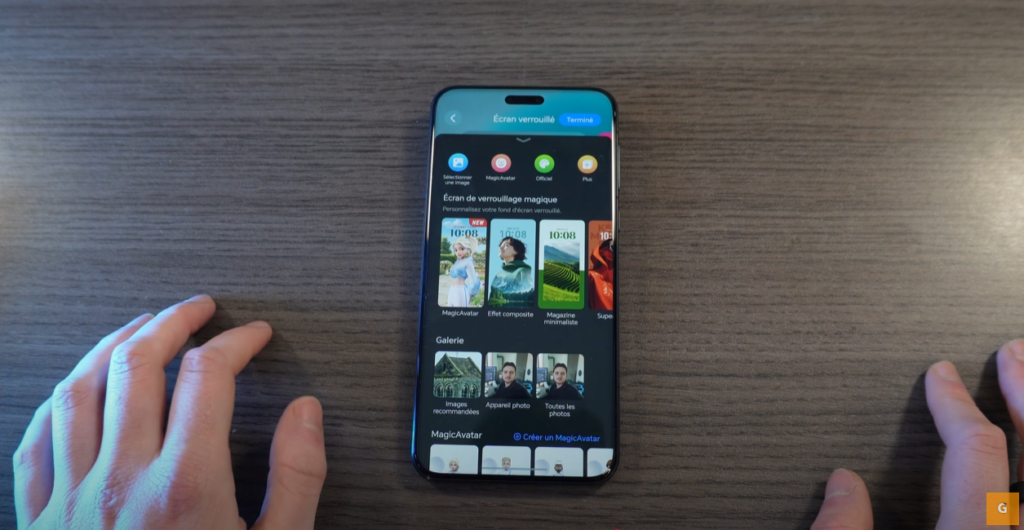
7. Add Widgets (Cards)
On Honor smartphones, widgets are called cards. Here’s how to use them:
- Access the cards: Long press on the home screen.
- Add a card: Select a widget like Clock or Weather.
- Merge multiple cards: Group them for an optimized display.
8. Enable Dark Mode and Change Fonts
For optimal visual comfort, activate dark mode and adjust the font:
- Enable dark mode: Settings > Display & Brightness > Dark Mode.
- Change the font: Go to Settings > Display & Brightness > Font and select a new typography.
- Use eBook mode: For a better reading experience, enable this monochrome display.
With these 8 tips, you can transform your Honor Magic 7 Pro into a phone perfectly adapted to your style and needs. Whether changing icon appearances, organizing apps, or customizing the lock screen, MagicOS 9.0 offers a multitude of options. Feel free to try out these features and explore even more possibilities!







